Teamwork is the project management tool we have been using for the past 4 years, and it has become a fundamental part of the NeoMam process for achieving media placements for our clients.
In this blog post, I am going to discuss 3 Teamwork Projects features that we use, how we use them and mistakes to avoid. These 3 features are:
1. Teamwork Projects Task List Templates
2. Teamwork Projects Messaging
3. Teamwork Projects Notebooks
Using Teamwork Projects Task List Templates
One of the reason’s we selected Teamwork.com over other project management tools was it’s ability to template out task lists that can then be easily activated for projects.
At NeoMam, we have spent the last 4 years refining a tried and tested process of creating content that will get powerful results. We want to make sure that we repeat this successful formula for every single project we do, so templating task lists inside of TeamWork was ideal.
Task lists are simply a set of tasks under one list. Users then have tasks assigned to them with a due date flag up in their own TeamWork dashboard for the day they are due.
However, creating tasks from scratch for every project can become tiresome. Teamwork Project’s ability to template out task lists is really powerful. It means you can create a template, which can then be quickly added to a new project.
In Teamwork Projects, you can generate as many task lists as you need. We currently have 25 task list templates (which we plan to reduce over the coming months), containing all the tasks needed to complete the project. Each task list is activated at the relevant stage of the content production and promotion process.
Example Task List Template
A task list template on Teamwork Projects looks like the following image, taken directly from our NeoMam Teamwork Projects account. It contains tasks, due days and assigned roles or individuals.
Assigning People or Roles
For each task, you can allocate an individual, such as Joe Bloggs, or a role. Assigning the task to a role instead of an individual is really useful, as it allows tasks to be assigned once the actual project is set up. For example, a task could be assigned to ‘Designer’ and once the project is set up, the most suitable designer will be selected and the tasks can be allocated.
Assigning Timeframes
You can also assign timeframes in the templates. Instead of having to manually assign a date every time you create a task, by creating a task list, you create a set of due dates.
How?
For example, if you assign a project on Day 1, and it takes 2 days to complete the project brief, you can set the due date for the Project Brief Completion due date as Day 2 within the Task List Template. When you activate the project using this task list, you will be asked what Day 1 is. If it’s 1st December, then automatically Project Brief Completion due date will be 2nd December. If the project is a little more custom, then it’s easy to quickly adjust the due date.
Teamwork Projects allows you to skip weekends, so you can easily work out the number of working days needed. When the tasklist is added to the live project, it will automatically work out due dates around the weekends.
NeoMam Tips:
1. Don’t set up too many tasks
We learnt the hard way with having ‘task mania’ where individuals end up getting assigned too many bitty tasks, which ends up clogging up their task dashboard.
As Getting Things Done has taught us, too many tasks means we will struggle to get anything done as it’s stressful embarking on a day of completing 50 tasks. At NeoMam, we try to group up tasks under 1 task that can be quickly completed. This can be easily done by adding task descriptions.
2. Design tasks lists to manage external feedback
Most projects require feedback from external parties, whether that is from clients or from internal stakeholders. You need a task to follow up on this feedback, but it’s hard to create time specific tasks that take place after the feedback, as there is no confirmed timescale for busy clients getting back to us.
At NeoMam, we get past this hurdle in 2 ways:
Task Repeats
Teamwork Projects allows you to create task repeats, so that you can continue chase up feedback until this is received.
Tasks to set up additional task lists
Instead of tasks without due dates, or task that are late, once feedback is received, we create a task that asks the Project Manager to activate the next set of task lists, so due dates can be assigned using the next task template.
3. Create a Task List Reference system
Organic task list templates can grow in all directions until no one understands what they were meant to be for. At NeoMam, with 25 task lists, knowing what to set up when can get messy. We solved this by creating a clear reference system.
At NeoMam, we use Numbers to reference each type of tasks, as follows:
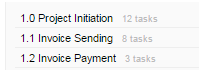
Getting the Best Out of Teamwork Projects Messaging
The messaging feature on Teamwork Projects is extremely useful to avoid lost emails and a clear chain of project history.
The messaging system has most of the standard features for a project management tool, including a ‘Message Subject’, ability to format the text as required, the ability to attach files to the message and email notifications.
One of the features we particularly like is the ability to ‘quote’, which is very useful to separate client feedback from other comments or action point.
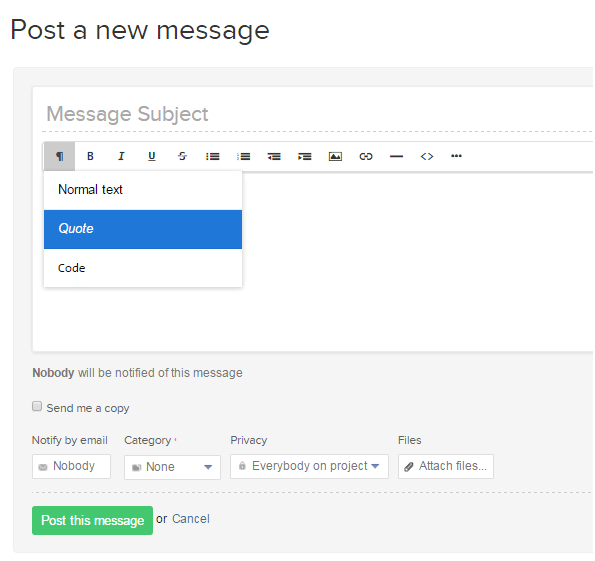
Following Features
There is also a great feature to ensure that necessary people always get notification of the messages, without selecting to notify them every time a message is sent. This is done through the follow feature…
Followers list can be accessed from the top right corner (Options -> Edit followers) of the message thread.
Select the members that need to get notified throughout the discussion and Teamwork Projects will take care of notifying all the selected members each time a new message is posted.
NeoMam Tips:
As with any messaging feature, there are certain approaches to ensure the messages are productive:
- Keep the content succinct and to the point
- If addressing multiple people, be clear who needs to action, and who is there as a ‘cc’.
- Keep people accountable by adding a ‘by when’. For example, please let me know by 12:00…’
One thing to note with any messaging system like this, is keeping the messages as a clear history of project progression. An outsider of the project should be able to glance through the history and get an understanding of the project status. This means that we prefer to keep most of the conversational discussion outside of Teamwork Projects, and use a system such as Slack or good old fashioned ‘face to face’. Once an approach has been discussed and decided, this is then updated in Teamwork Projects.
Using Teamwork Projects Notebooks to Your Advantage
We love the notebook feature in Teamwork Projects, as it lets you record all essential project information in 1 easily accessible place for all members of the project team to see.
Most project management tools offer this, however, Teamwork Projects allows you to template the notebook (similar to task lists), so that information needed for every project can be filled in as standard for every project.
NeoMam Tips:
1. Copying to new projects
Once you have a new project, it is really easy to copy the notebook to the project for filling in.
Using Teamwork Projects as a Team
The key takeaways of the NeoMam approach to Teamwork Projects are:
- Use Teamwork Projects Task List templates to capture your unique tried and tested process.
- Assign working days for each task, so you don’t need to work this out when you start a new project every time.
- Assign roles, not individuals to the tasks, so they can be easily assigned to the correct person once the project is set up.
- Don’t over do it on the number of tasks, combine smaller tasks into one task using the task description feature.
- Create a standardised reference system to keep the task lists templates organised.
- Keep messaging concise and actionable. Leave in-depth discussion for other tools.
- Use notebooks to keep essential project information all in one place.
And remember, the project management process is a process that need continuous review and improvement. What made sense 6 months ago may not work now, so aim to review these on a regular basis.
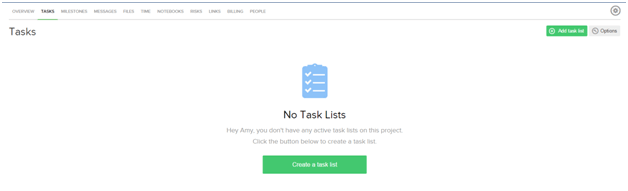
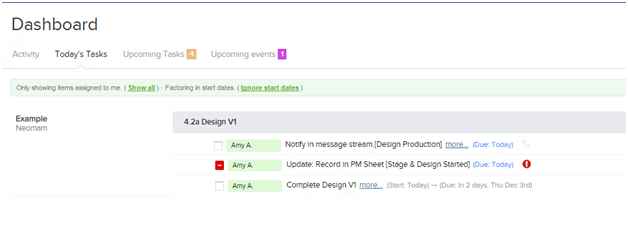
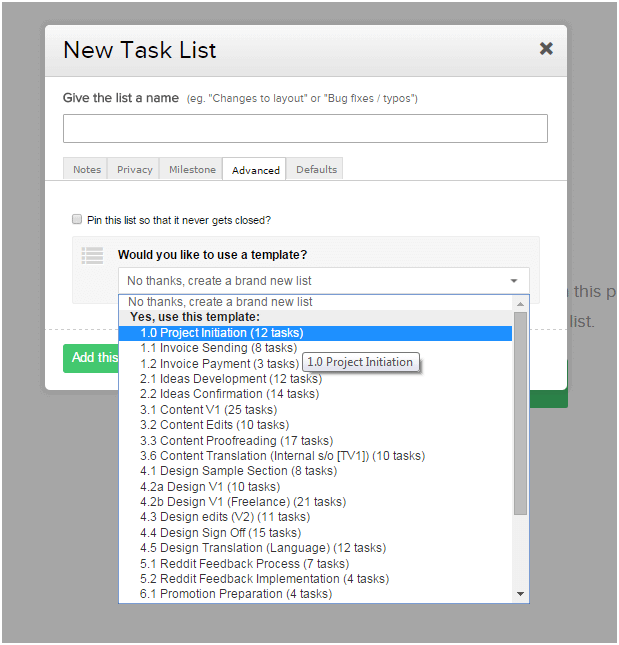
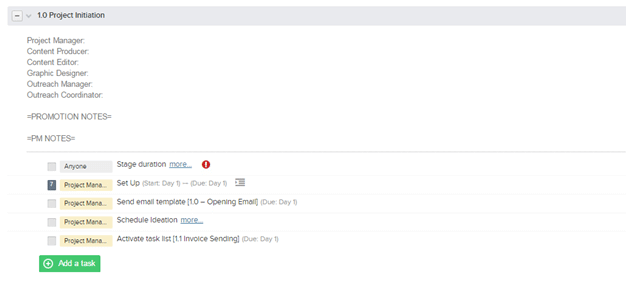

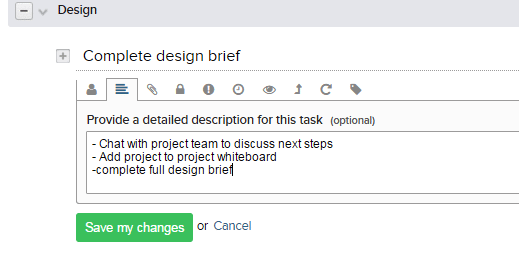
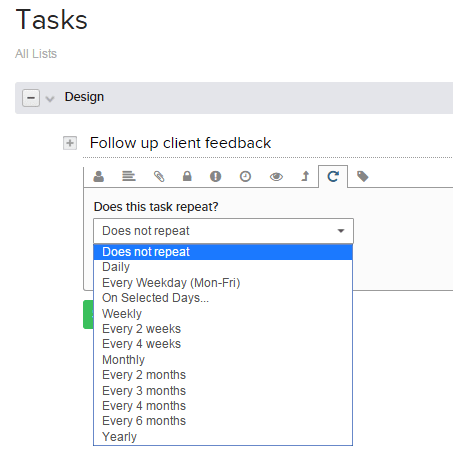

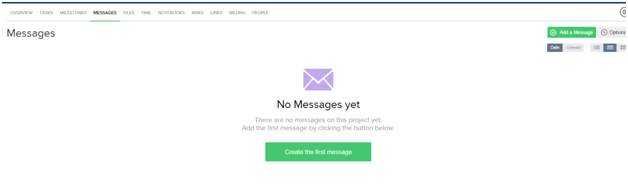
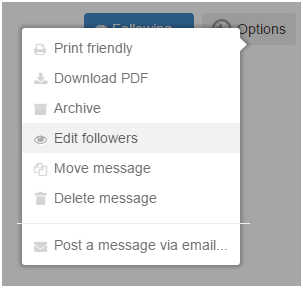
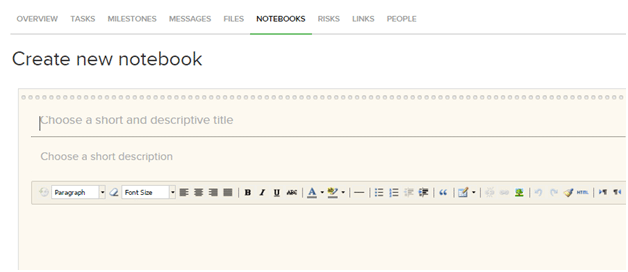
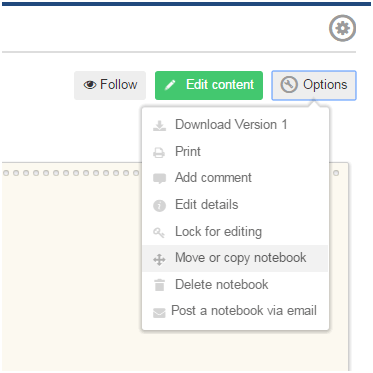
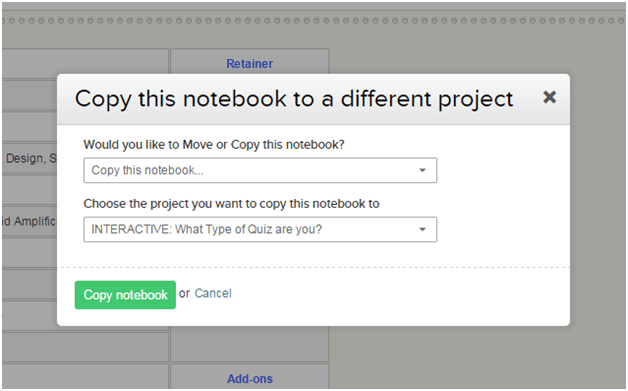
Guys, thanks so much from us all at Teamwork.com for this amazing walkthrough of some of our favourite features of Teamwork Projects, yoiu’ve explained them all so much better than we ever could!
If we can ever help in any way, please dont hesitate to get in touch!
DC
Glad you liked it- thanks for the comments 🙂
Great post Amy!
Thanks Peter!
Love this! Especially the task list reference system. Thank you
This is a goldmine. Thank you for sharing and taking the time to annotate with images.
It’s so well thought out. I never considered using ‘copy’ as a Notebook template feature, that’s cool.
I prefer lots of Tasks grouped under Task Lists as opposed to one Task with comments, but you’ve reminded me that not everyone is a Project Manager and gets a sad thrill like I do out of marking Tasks as complete (really, I do love it).
Dopamine! You’re not alone in loving it!
I was looking for some good use cases and stumbled across this. #4 was good advice. I think I was overdoing the subtasks and making it more complicated. than it needed to be. This was super helpful, thank you!
Really great post, Amy! Since the time of writing this article, we’ve changed our branding slightly. Our company is now called Teamwork.com and our task management software is called Teamwork Projects. We’ve changed our logo and visual branding as well. Since this is a very popular post, we’d really appreciate if you could help us with our branding and update where appropriate in this piece :)? You should find everything you need here https://www.teamwork.com/press-media-kit.
Thanks a million
-Therese
Hi Therese! It’s great to hear that the post is popular with Teamwork users – we’ve made the changes now.